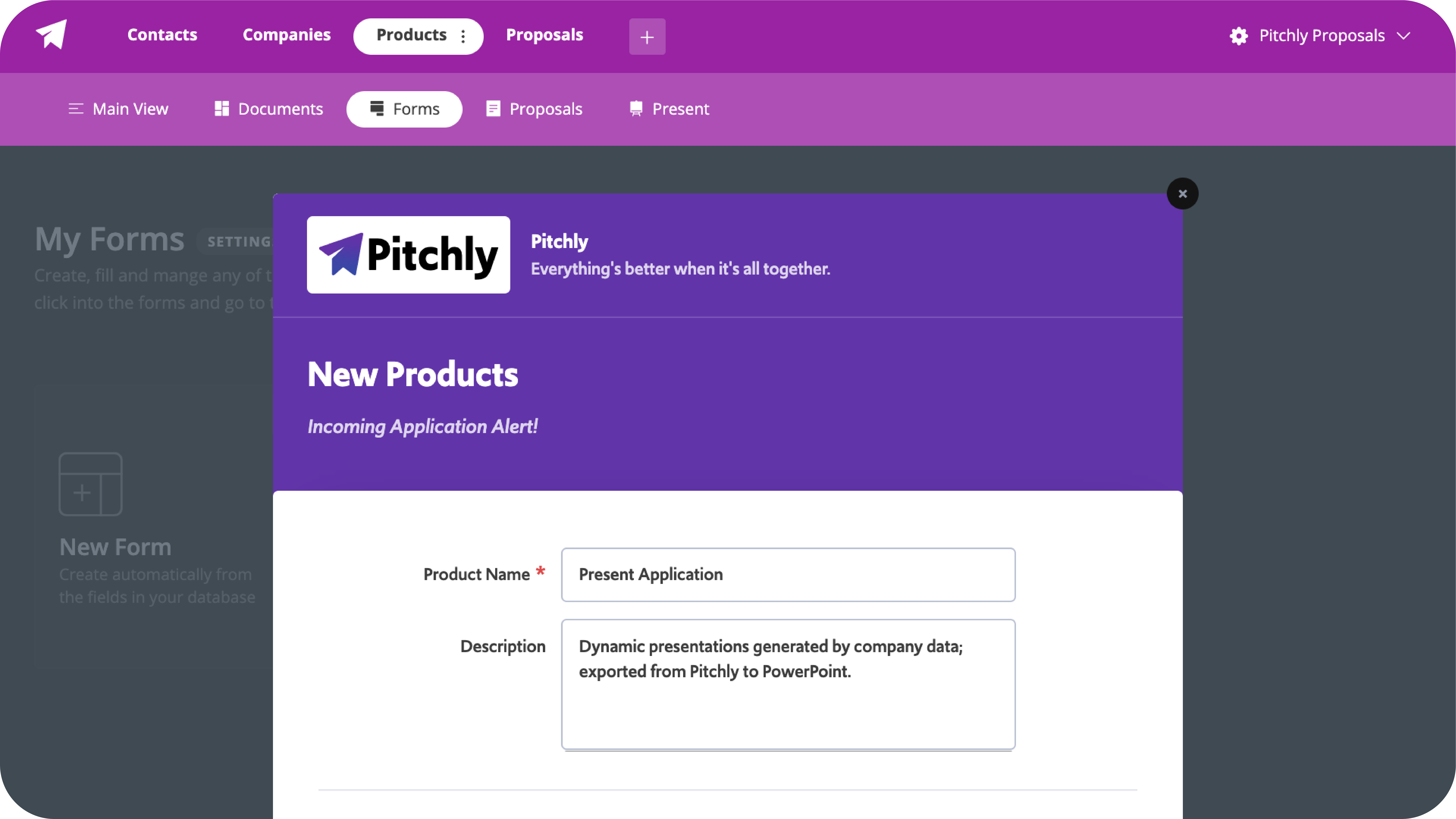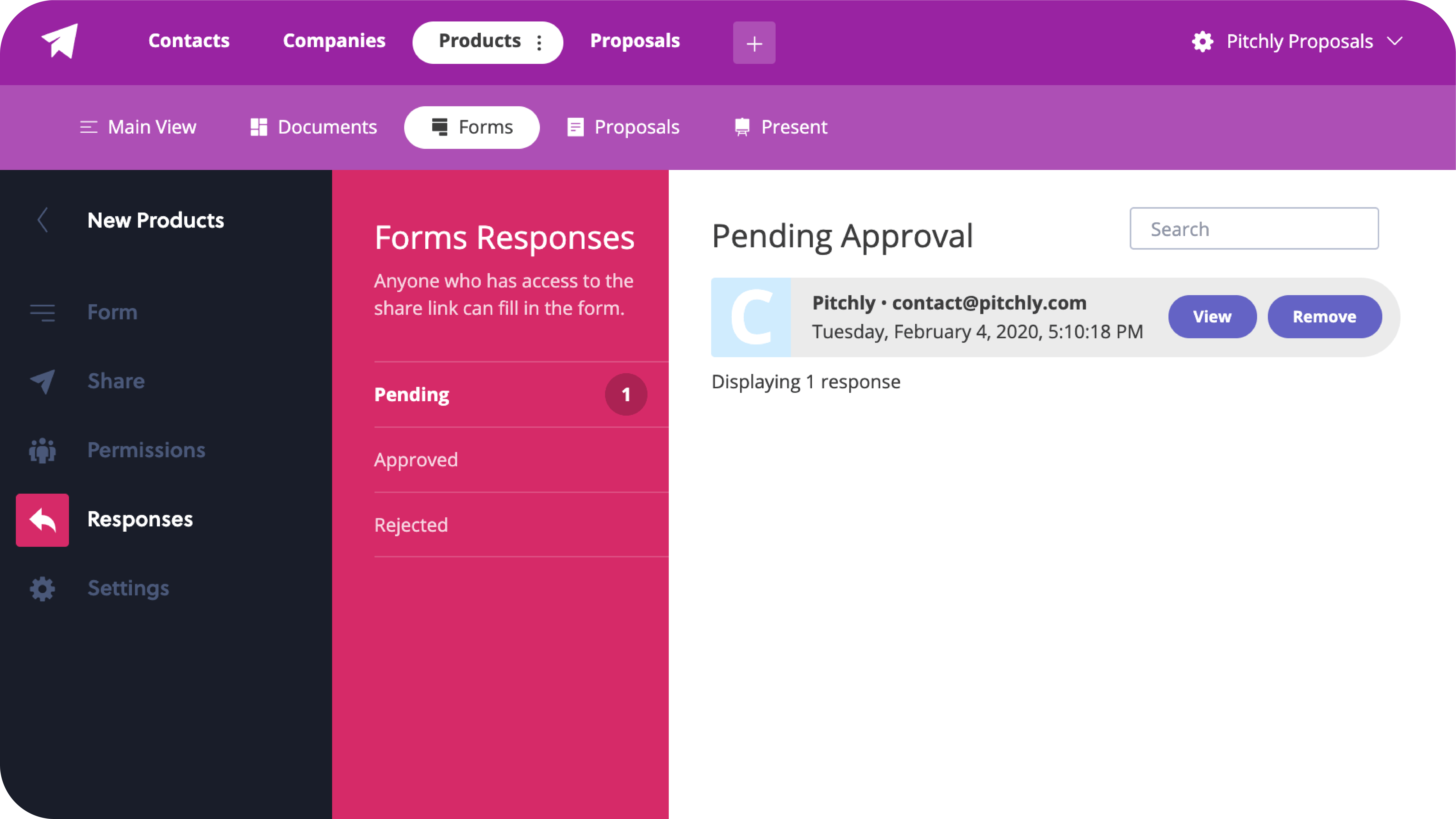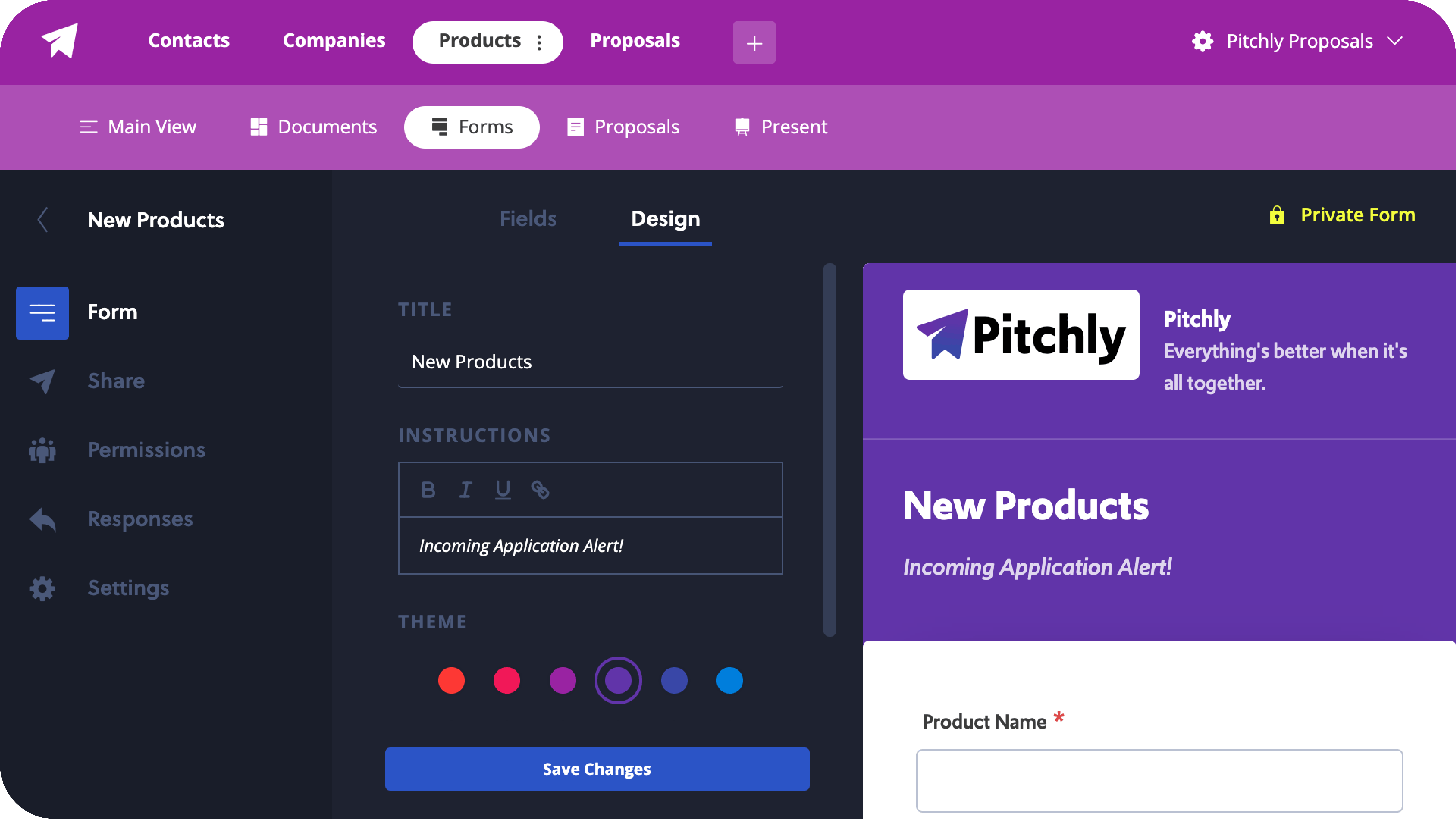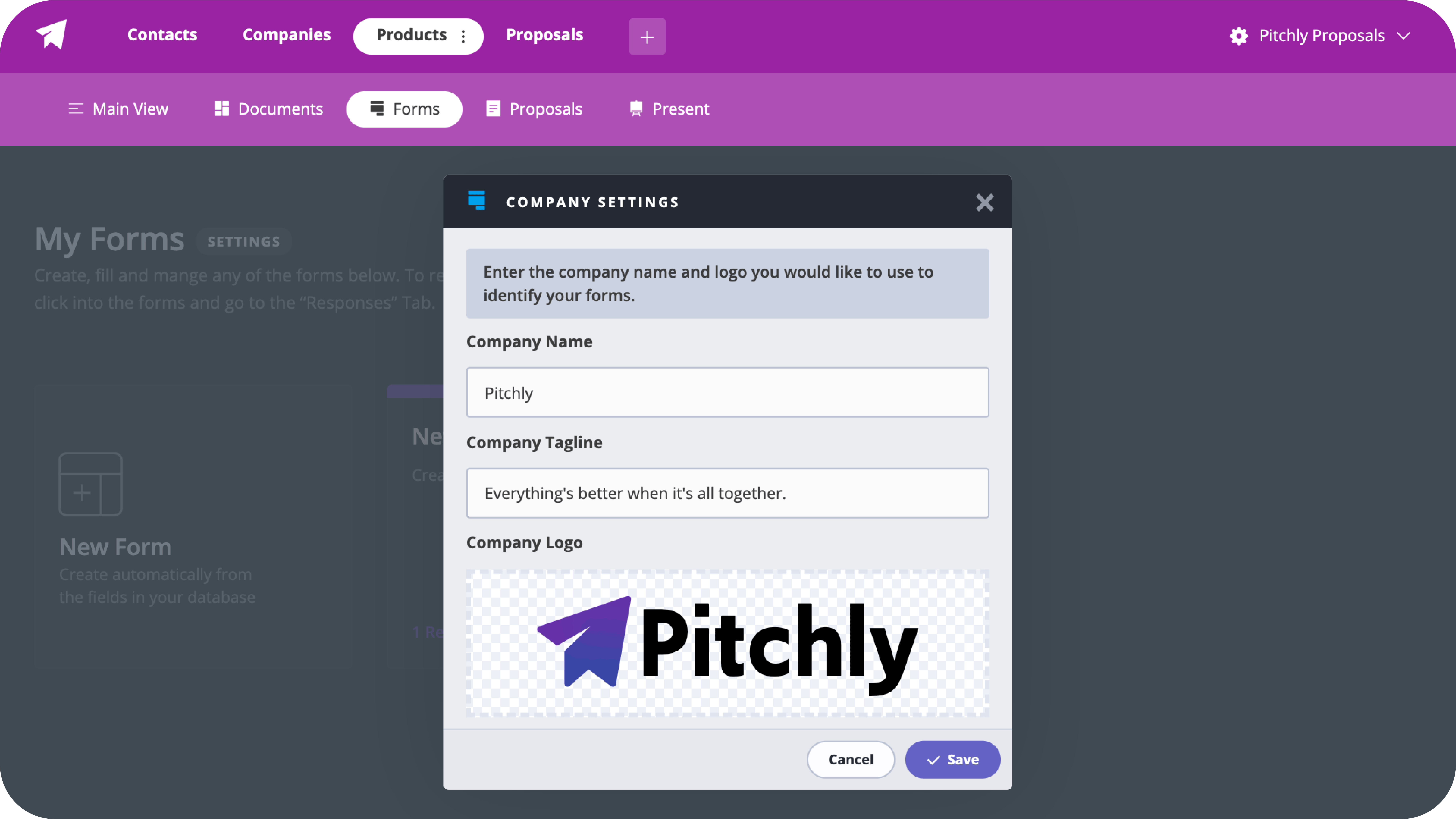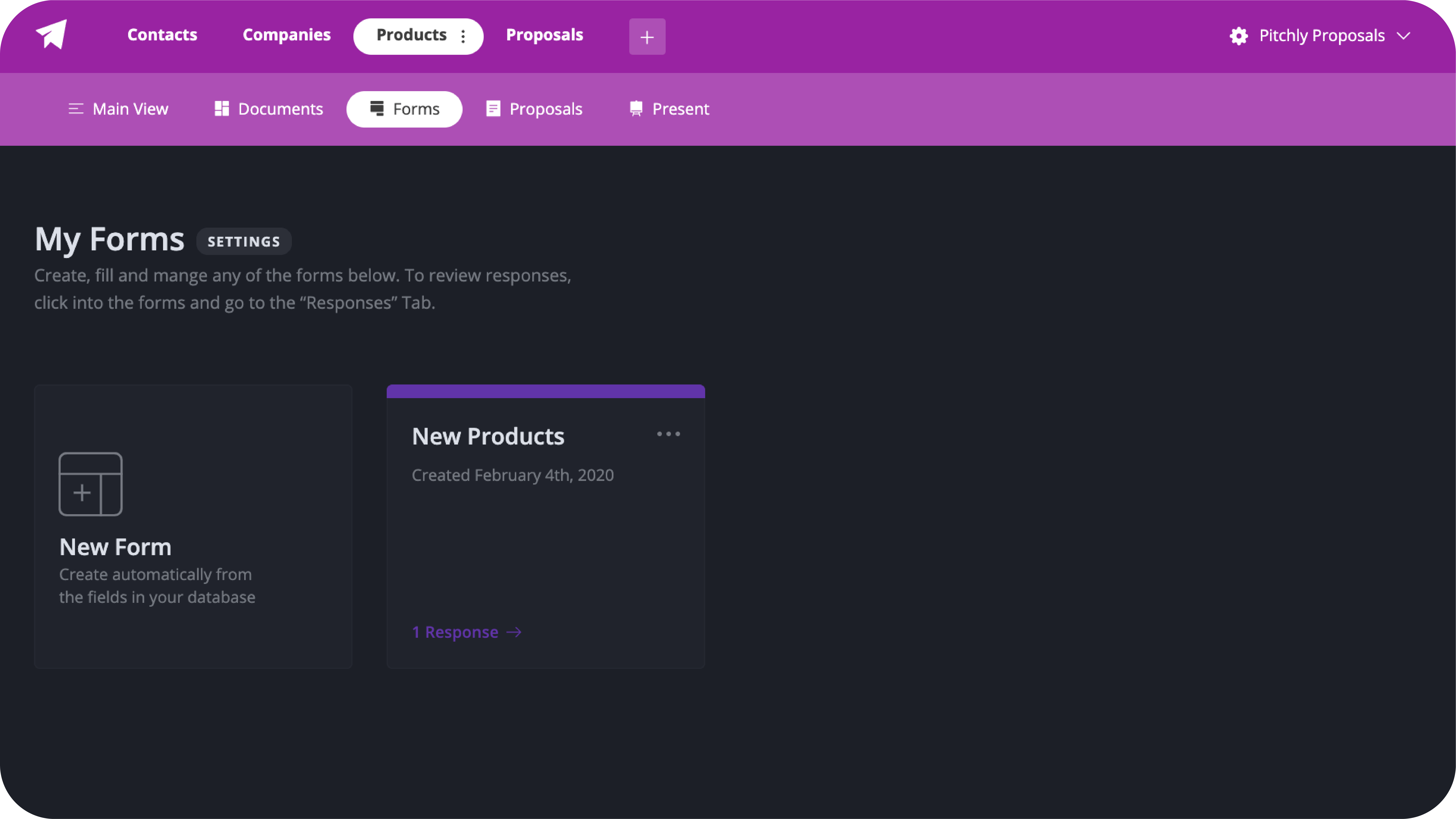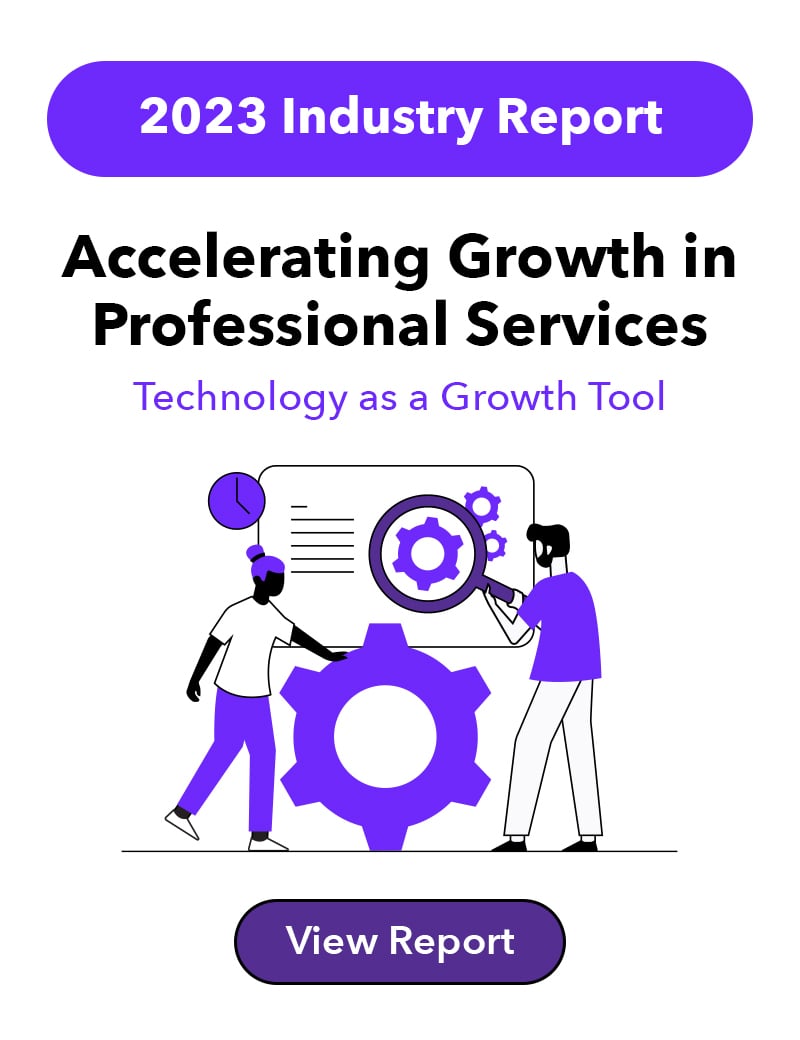It's now easier than ever to access all of the information to create, manage and share forms from the Forms App home screen. Allow for more submissions by adding custom company branding and added instruction guidance. To see all of the updates and a quick look into how they work, read on...
Save Time Managing Forms
Less clicks = faster fixes, the “Administer Forms” has been removed. As a Forms Admin, you can easily manage a form by jumping into form edits, share, or delete directly off of the home screen.
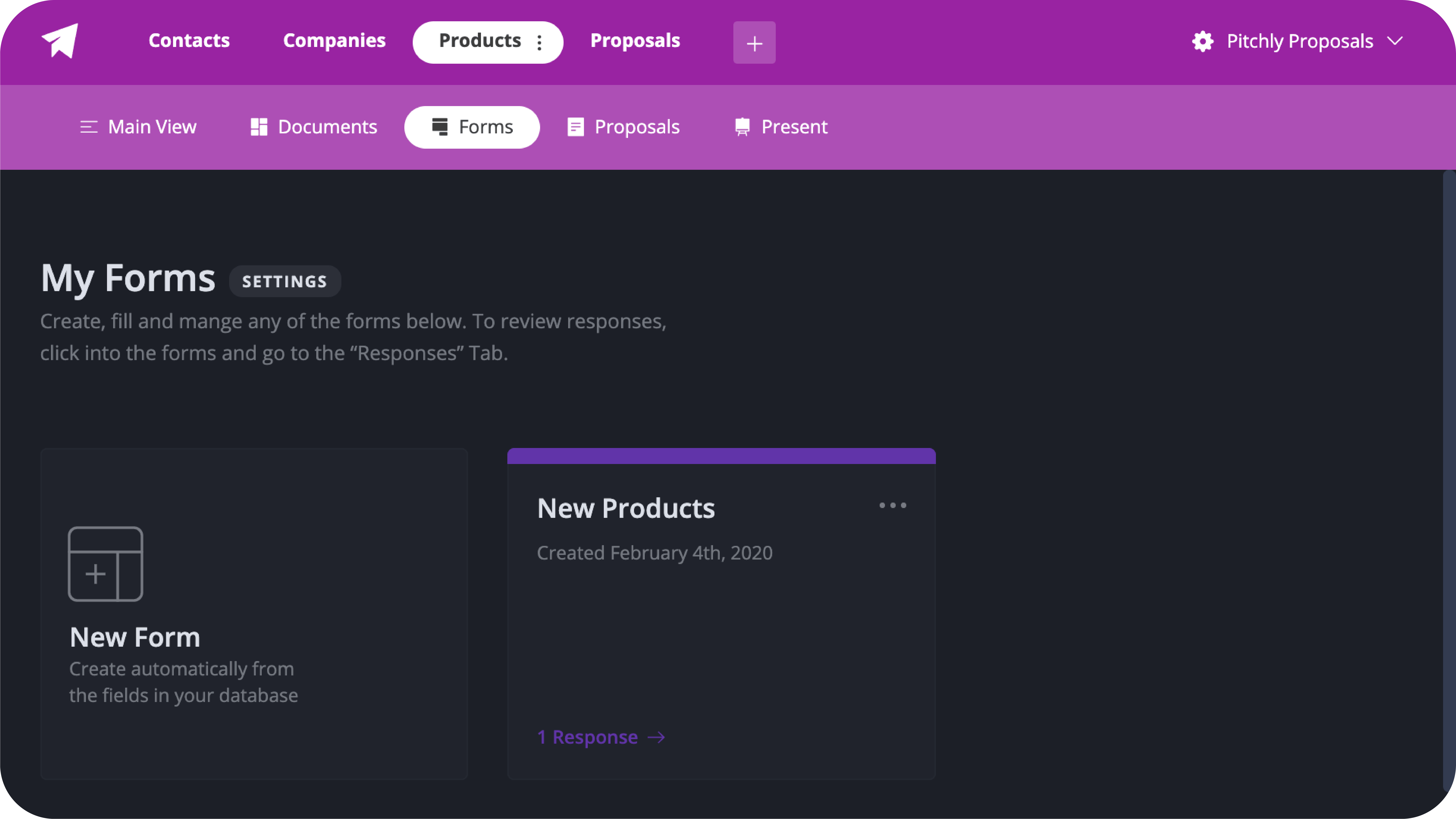
- Click an individual menu from a Form
- Choose between Edit, Share, or Delete
- Choose "Edit" to visit the form designer window
Remove Unwanted Responses
Sift through the mess of forms submissions by removing the responses that were sent by mistake. Click the remove button on the response you would like to delete within the Responses tab of any form.
Get More Responses Give More Instruction
Get better responses and fewer questions by giving your users more context behind the information you’re asking for, and why it’s important for them to share it with you. Make your form instructions stand out with Italicized, Bold, or Underlined text. Share an additional form as a link within your instructions, or add an external site link for users to navigate to even more description.
To navigate to the designer window
-
- Click the menu button on the form you would like to update (3 dots in the right hand corner of the form)
- Select "Edit" from the menu button list
- Select "Design" (the tab to the right of the "Fields" tab within the Forms App)
-
- Manage your form title by clicking into the text box under "TITLE"
- Update the instructions by clicking into the text box under "INSTRUCTIONS"
- In the Instructions section you can now make your text Bold, Italicised, Underlined, add an external link.
- Change text into an external link by highlighting the text you would like to change into a link, clicking the link button, and then inputting the URL to the external link you would like to add.
- Add a URL to the text by clicking the link button and inputting the external link you would like to add.
- bolding, underlining, or italicizing text
- Change the color of your form
Showcase Your Brand
Want your form to stand out in the crowd? Share your branding when you email a form or share an external link. Update the Forms App with your name, tagline, and logo by clicking settings.
More Form-idable than ever!
 Jan 1, 1970
Jan 1, 1970